1.1 Installing RStudio
To get ready to learn R, hop over to rstudio.com and install R on your system. RStudio is available for Linux, Windows and Mac and should be trouble free to install. Let’s go!
1.1.1 Getting familiar with RStudio
After installing RStudio, launch it and you will be greeted by something like this:
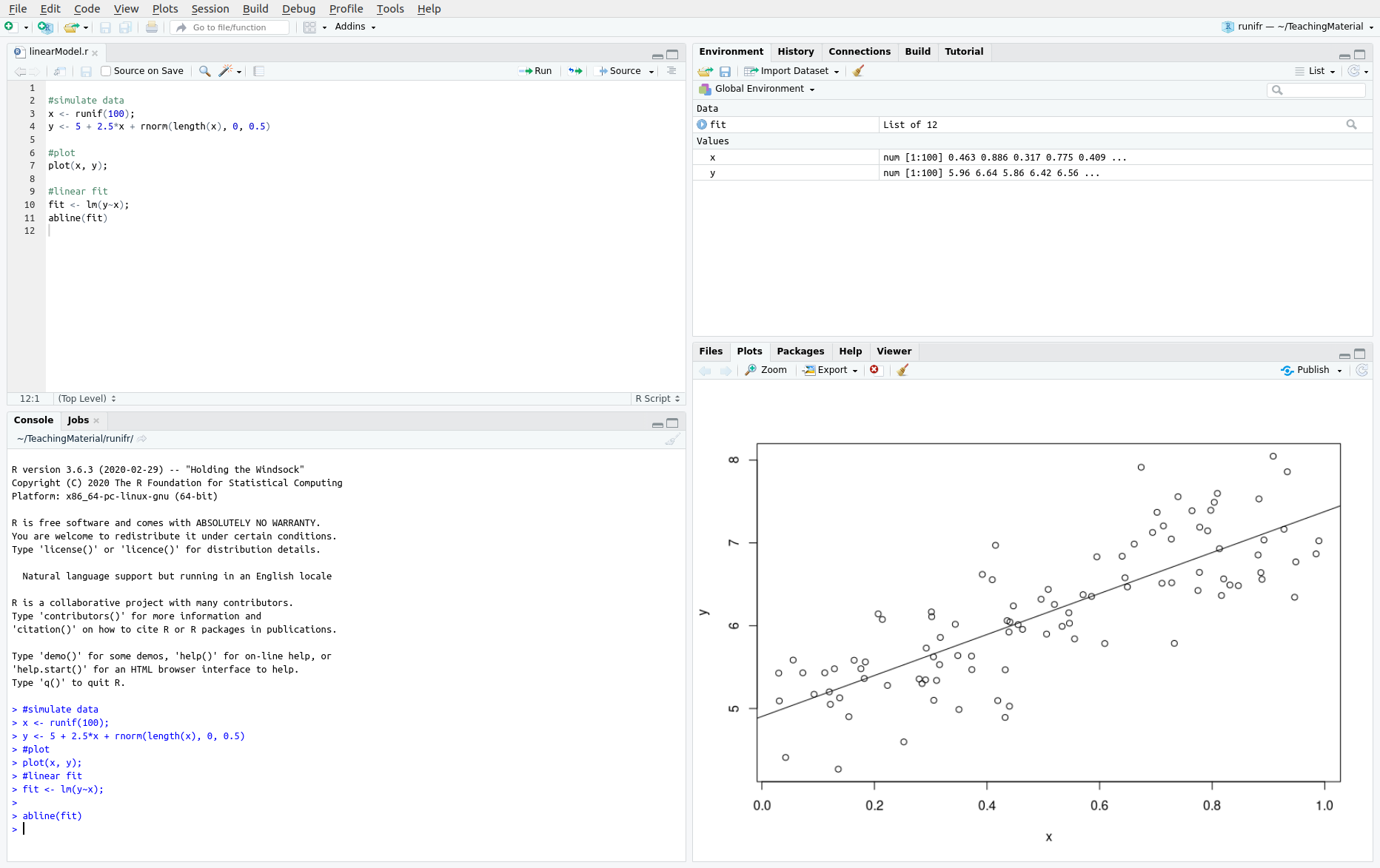
Rstudio interface
Note that RStudio has four panes:
- The running R console, which is on the lower left in the image above.
- A pane to write source code (i.e. R scripts), which is on the top left.
- Two extra panes with tabs for plots, help files, the environment, history, … on the right.
The placement of these panes is customizable, they can be resized with your mouse, and a pane might be minimized if not used. We will learn how to make use of them later. For now, just make sure you identify the console pane which we will use first. Found it? Then you are ready to use R!